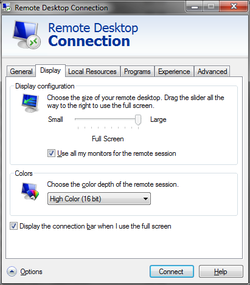
I love Microsoft's Remote Desktop Connection client. As a Network Admin I use this on a daily basis. An improvement that comes with remoting into Windows 7 and Server 2008 machines is that you can use both of your monitors to work on a Remote Machine.
I don't use this all the time but it's nice to know how to do it: Go to Run (windows button + R) and you type mstsc /span. Put the computer name that you'll want to remote into (make sure the "Use all my monitors for the remote session" box is checked under the Display tab) and you'll be able span your Remote Session on both your monitors.
I'm going a step further here since I usually save a .rdp file that I'll be using a lot so I don't have to type the server I'll connect to. So this is the easiest way to do it (at least for me).
I don't use this all the time but it's nice to know how to do it: Go to Run (windows button + R) and you type mstsc /span. Put the computer name that you'll want to remote into (make sure the "Use all my monitors for the remote session" box is checked under the Display tab) and you'll be able span your Remote Session on both your monitors.
I'm going a step further here since I usually save a .rdp file that I'll be using a lot so I don't have to type the server I'll connect to. So this is the easiest way to do it (at least for me).
- Open Remote Desktop Connection (Run> mstsc)
- Click on the Save As... button and save this .rdp file to whatever you like. For me I'll use work.rdp so I can RDP into my work machine.
- Right-click on the .rdp file and open it with Notepad
- Make sure these two lines appear on the file:
- use multimon:i:1 (this is the same as checking the "Use all my monitors for the remote session" box)
- span monitors:i:1 (this is the same as the /span parameter)
- Save your file and when you connect to the Remote machine you'll have the Remote Desktop span on both your monitors.

 RSS Feed
RSS Feed
